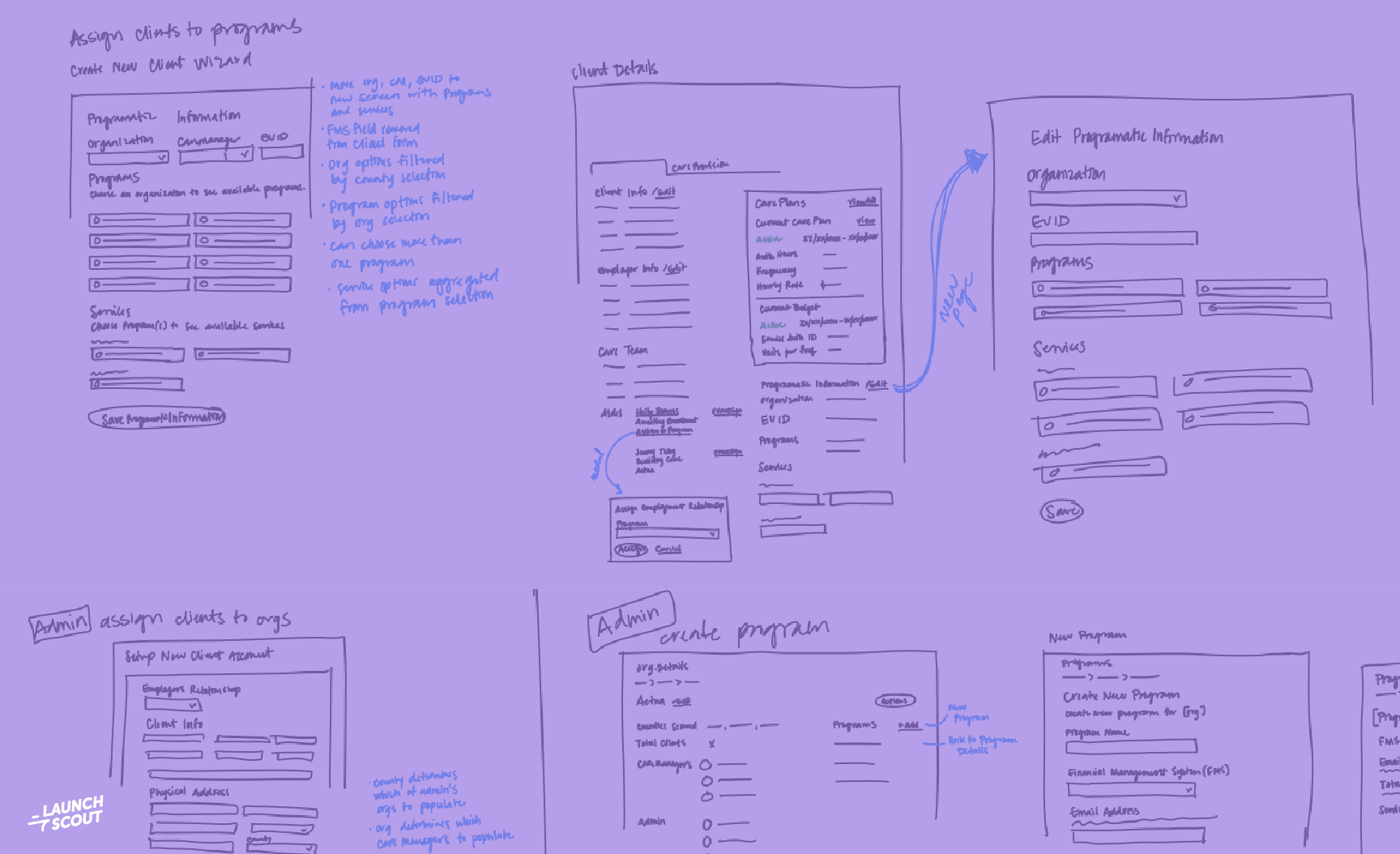17 January 2014
How We Trello
We started using Trello on one of our projects because we wanted better visualization of our process and more flexibility than Pivotal Tracker could provide. Pivotal Tracker provides three standard columns and five standard card states:
- Icebox
- Backlog
-
Done
- Started
- Finished
- Delivered
- Accepted
- Rejected
This workflow no longer fit with our process as we did more work to integrate design and development. We considered creating multiple cards for each story, but this caused confusion.
Pivotal Tracker also lacked the concept of WIP limits. Trello doesn’t support WIP limits, however, in Trello it’s much easier to see when there is a WIP violation. There is a also a Chrome extension that can help visualize WIP.
We’re trying to model our current process with Kanban, using the following columns and WIP (work in progress) limits in brackets:
Columns
- Up Next [4]
- UX / UED [2]
- Development [2]
- Staging / Acceptance [2]
- Done (Production 1.0.0)
- Done (Next Version 1.1.0)
Labels
Trello also provides labels and we’re using different colors to represent different states:
- Green: Ready to Pull
- Blue: Expedite (should only be one story at a time with this color)
- Red: Bug
- Orange: Not Accepted
- Yellow: Blocked
Trello is flexible and simple. Take whatever process you’re currently using and
translate it to a Trello board. As you realize that you’re no longer bound by
the prescribed method of
Besides managing our client projects we use Trello for all different types of things:
- Recruiting
- New Hire Onboarding
- Organizing User Groups
- Book Club
- Blogging
Our current client has enjoyed the workflow and simplicity of Trello and he is now using it for his internal projects as well.